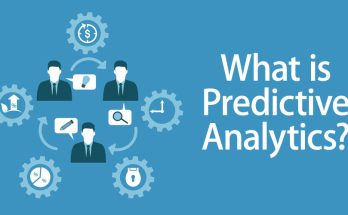Solving the Mystery: Why My Acer Laptop Wont Turn On?
There is nothing more frustrating than trying to acer laptop wont turn on and finding that it won’t start. Whether you rely on your laptop for work, school, or personal use, a non-starting laptop can disrupt your daily routine and cause a great deal of frustration. However, before you panic and rush to buy a new laptop, it is important to take the time to identify the cause of the problem. In many cases, the issue can be easily resolved with some simple troubleshooting steps.

Checking the Power Source: Is Your Acer Laptop Plugged In?
The first step in troubleshooting a non-starting laptop is to check the power source. It may seem obvious, but sometimes the simplest solutions are the most effective. Make sure that your Acer laptop is properly plugged in and that the power cord is securely connected to both the laptop and the power outlet. If your laptop is not plugged in, it will not receive power and will not turn on.
To check if your Acer laptop is properly plugged in, start by locating the power cord and following it to the power adapter. Ensure that the power adapter is securely connected to the laptop’s power port. Next, check the other end of the power cord and make sure it is plugged into a working power outlet. If you are using a power strip or surge protector, try plugging the power cord directly into a wall outlet to rule out any issues with the power strip.
Battery Troubleshooting: Is Your Acer Laptop Battery Dead?
If your Acer laptop is properly plugged in and still won’t turn on, the next step is to check the battery. Over time, laptop batteries can lose their ability to hold a charge and may need to be replaced. To check if your Acer laptop battery is dead, start by disconnecting the power cord from the laptop. Then, press and hold the power button for 10-15 seconds to discharge any residual power.
Once the laptop is completely powered off, reconnect the power cord and try turning it on again. If the laptop still won’t start, try removing the battery and plugging in the power cord directly. If the laptop turns on without the battery, it is likely that the battery is dead and needs to be replaced. Contact Acer customer support or visit a reputable computer repair shop to purchase a new battery and have it installed.
To extend the life of your laptop battery, it is important to properly care for and maintain it. Avoid exposing your laptop to extreme temperatures, as this can damage the battery. Additionally, avoid overcharging or completely draining the battery, as this can shorten its lifespan. If you are not using your laptop for an extended period of time, it is recommended to remove the battery and store it in a cool, dry place.
Overheating Issues: Could Your Acer Laptop Be Overheating?
Overheating is a common issue that can cause a laptop to not start. When a laptop overheats, it can trigger a safety mechanism that prevents it from turning on to avoid further damage. Overheating can be caused by a variety of factors, including dust buildup, blocked air vents, or a malfunctioning cooling fan.
To prevent your Acer laptop from overheating, start by regularly cleaning the air vents and removing any dust or debris that may have accumulated. Use compressed air or a soft brush to gently clean the vents and ensure proper airflow. Additionally, make sure that your laptop is placed on a flat, hard surface when in use to allow for proper ventilation.
If your laptop is still overheating despite regular cleaning, it may be necessary to replace the cooling fan. Over time, cooling fans can wear out or become clogged with dust, causing them to malfunction. Contact Acer customer support or visit a computer repair shop to have the cooling fan replaced.
Hardware Malfunctions: Is a Faulty Component Preventing Your Acer Laptop from Turning On?
If your Acer laptop is still not starting, it is possible that a faulty hardware component is to blame. Common hardware issues that can cause a laptop to not start include a faulty power button, a malfunctioning motherboard, or a loose connection.
To identify and fix hardware problems, start by checking the power button. Make sure that it is not stuck or damaged and that it is making proper contact with the internal components. If the power button appears to be functioning correctly, the issue may lie with the motherboard. In this case, it is recommended to contact Acer customer support or visit a computer repair shop for further assistance.
Loose connections can also prevent a laptop from starting. Check all cables and connections, including the power cord, battery, and any external devices that may be connected to your laptop. Ensure that everything is securely plugged in and that there are no loose or damaged cables.
BIOS Problems: Is Your Acer Laptop’s BIOS Corrupted?
The Basic Input/Output System (BIOS) is a firmware that is responsible for initializing the hardware components of your laptop and starting the operating system. If the BIOS becomes corrupted or misconfigured, it can prevent your Acer laptop from starting up properly.
To troubleshoot and fix BIOS issues, start by restarting your laptop and repeatedly pressing the appropriate key to enter the BIOS setup utility. The key to access the BIOS may vary depending on your Acer laptop model, but common keys include F2, Del, or Esc. Once you are in the BIOS setup utility, navigate to the “Reset to Default” or “Load Default Settings” option and select it. This will reset the BIOS settings to their default values.
If resetting the BIOS does not resolve the issue, it may be necessary to update the BIOS firmware. Visit the Acer support website and download the latest BIOS firmware for your laptop model. Follow the instructions provided by Acer to update the BIOS firmware. It is important to note that updating the BIOS carries some risk, so it is recommended to proceed with caution and follow the instructions carefully.
Software Issues: Could a Software Glitch Be the Cause of Your Acer Laptop’s Non-Starting?
Software problems can also prevent a laptop from starting up properly. Common software issues that can cause a laptop to not start include corrupted system files, incompatible drivers, or a malfunctioning operating system.
To troubleshoot and fix software issues, start by booting your Acer laptop into Safe Mode. Safe Mode is a diagnostic mode that allows you to start your laptop with only the essential system files and drivers. To enter Safe Mode, restart your laptop and repeatedly press the F8 key until the Advanced Boot Options menu appears. Use the arrow keys to select “Safe Mode” and press Enter.
Once in Safe Mode, you can perform various troubleshooting steps to fix software issues. Start by running a system scan using your antivirus software to check for any malware or viruses that may be causing the problem. If any threats are detected, follow the instructions provided by your antivirus software to remove them.
If the issue persists, try performing a system restore to revert your laptop back to a previous state when it was working properly. To do this, go to the Control Panel and search for “System Restore.” Follow the on-screen instructions to select a restore point and restore your laptop to that state.
Virus Infections: Is Your Acer Laptop Infected with a Virus?
Viruses and malware can significantly impact your laptop’s performance and can even prevent it from starting up. If you suspect that your Acer laptop is infected with a virus, it is important to scan and remove it as soon as possible.
To scan and remove viruses from your Acer laptop, start by updating your antivirus software to ensure that it has the latest virus definitions. Once your antivirus software is up to date, perform a full system scan to check for any malware or viruses. If any threats are detected, follow the instructions provided by your antivirus software to remove them.
In addition to running regular antivirus scans, it is important to practice safe browsing habits and avoid downloading or opening suspicious files or attachments. Be cautious when clicking on links or downloading files from unfamiliar websites, as these can often be sources of malware.
Troubleshooting Tips: How to Fix Your Acer Laptop That Won’t Turn On
To summarize all the troubleshooting steps discussed, here are some tips for fixing your Acer laptop that won’t turn on:
1. Check the power source: Ensure that your laptop is properly plugged in and that the power cord is securely connected to both the laptop and the power outlet.
2. Battery troubleshooting: If your laptop is properly plugged in and still won’t turn on, check the battery. Remove the battery and try turning on the laptop with just the power cord plugged in. If it turns on without the battery, the battery may need to be replaced.
3. Overheating issues: Regularly clean the air vents and ensure proper ventilation to prevent overheating. If necessary, replace the cooling fan.
4. Hardware malfunctions: Check the power button, cables, and connections for any issues. If necessary, contact Acer customer support or visit a computer repair shop for further assistance.
5. BIOS problems: Reset the BIOS settings to their default values or update the BIOS firmware if necessary.
6. Software issues: Boot into Safe Mode and perform a system scan using your antivirus software. If necessary, perform a system restore to revert your laptop back to a previous state.
7. Virus infections: Update your antivirus software and perform a full system scan to remove any malware or viruses.
Conclusion: Solving the Mystery of Your Acer Laptop’s Non-Starting
A non-starting Acer laptop can be a frustrating experience, but it is important to take the time to identify the cause of the problem before rushing to buy a new laptop. By following the troubleshooting steps outlined in this article, you can often resolve the issue and get your laptop up and running again.
Remember to check the power source, battery, and for any overheating issues. Additionally, be sure to inspect for any hardware malfunctions, BIOS problems, software issues, or virus infections. By systematically troubleshooting each potential cause, you can pinpoint the problem and take the necessary steps to fix it.
By understanding the common causes of a non-starting laptop and knowing how to troubleshoot and fix them, you can save yourself time, money, and frustration. Additionally, by practicing good laptop maintenance habits and taking preventative measures, you can reduce the likelihood of encountering startup issues in the future.